We're an independent freeform station broadcasting at 91.1 fm in New York, at 90.1 fm in the Hudson Valley, and with gobs and gobs of online offerings.
Listen
Most Recent ArchivesWFMU Live Stream
Rock'n'Soul Radio | Info
Give the Drummer Radio | Info
Sheena's Jungle Room | Info
Stream Help
Programming
Program ScheduleWFMU Mobile
Upcoming Special Programs
Podcasts
Playlists and Program Archives
Heavily Played Records
Send Us Music
Diversions
Our Venue, Monty HallSign up for our Monthly Newsletter
WFMU's Beware of the Blog
Local Event Guide
Receive WFMU Fan Mail
Listener Gallery
Our Record Fair
DJ Homepages
Support WFMU
Donate Now!Buy WFMU Swag From Our Store!
Donate Cars, Old LPs and Stuff
About
All About WFMUQuotes
Notable Guests
Follow
| Follow @wfmu | |||
| TuneIn | |||
Full Site Menu
Recently added archives: |
|
|
MP3 | Pop-up |
|
|
MP3 | Pop-up |
|
|
MP3 | Pop-up |
|
|
MP3 | Pop-up |
|
|
MP3 | Pop-up |
|
|
Feed:
|
|
Recently added playlists: |
|
|
|
|
|
|
|
|
|
|
|
|
|
|
|
|
|
|
|
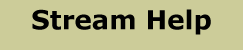
| Is a stream or archive not working? Try some of the tips below, and if nothing works, please contact our Stream Team! |
Broadband Users
- AAC Stream (128 K Stereo): Best sound quality, requires most bandwidth
Recommended players: VLC Player (Mac or PC) | iTunes (Mac or PC) | Winamp (PC only) - MP3 Stream (128 K Stereo): Near-best sound quality, requires most bandwidth
Recommended players: VLC Player (Mac or PC) | iTunes (Mac or PC) | Winamp (PC only) - Pop-up Stream: Good sound quality (128K MP3 Stereo).
Must be played inside your web browser (Firefox, Chrome, Internet Explorer,
Safari, etc) as a pop-up window.
- MP3 Stream (32 K Mono): Least bandwidth needed
Recommended players: VLC Player (Mac or PC) | Winamp (PC only) | iTunes (Mac or PC)
- Information about listening to WFMU on your Mobile device and our iPhone app can be found on our mobile page.
Archives (for broadband users)
- MP3 (128K Stereo): Best sound quality, requires most bandwidth
Recommended players: VLC Player (Mac or PC) | iTunes (Mac or PC) | Winamp (PC only)
Note: MP3 archives are only available for four weeks, Pop-Up archives are
available longer. - Pop-Up Player: Good sound quality, requires less bandwidth (64K AAC+ Stereo).
Must be played inside your web browser (Firefox, Internet Explorer,
Safari, etc) as a pop-up window, be sure to have a current version
of Flash installed.
- See our podcast page for a listing of WFMU podcasts that are currently available along with information on how to subscribe.
Problems Listening at Work
Often times corporate networks will block streaming audio or prevent listeners from installing audio software on work PCs. We recommend trying the Flash player for listening to live streams and our flash based pop-up player for listening to archives. Both require no additional software to be installed on your computer and are designed to stream over ports commonly left open by companies.
Live + Archive Pop-up Player Problems
Please make sure your browser allows pop-ups from the wfmu.org website. If you have problems hearing audio please install the latest version of flash player.
Tips for Improving Windows Media Player Performance
1) In Windows Media Player select the Tools Menu and select "Options".
2) Click on the "Network" tab. Uncheck the first three protocols so only "HTTP is checked".
3) Click on the "Performance" tab located towards the top of the Options screen.
4) Under Network Buffer, click on the "Buffer" radio button and change the value to 20 seconds. Click OK.
5) Close Windows Media player and reconnect to the stream.
If all else fails drop a line to our Stream Team!
